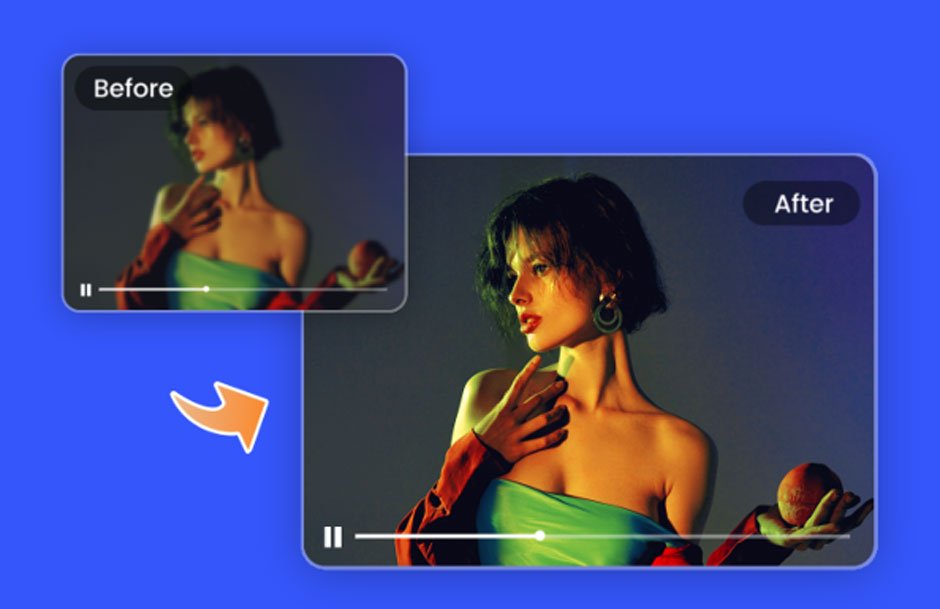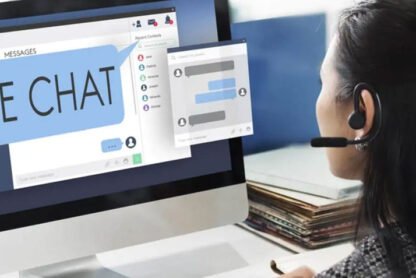Vidscale.Pro is an innovative AI video upscaler that allows users to enhance their video content by increasing resolution and improving overall quality. This guide will provide a thorough walkthrough of how to utilize Vidscale.Pro effectively, exploring its features, best practices, and applications. Whether for personal projects or professional use, this guide aims to help users maximize the potential of their videos.
Introduction to Vidscale.pro
Vidscale.pro is a sophisticated online platform that leverages artificial intelligence to upscale videos. It supports resolutions up to 24K, making it suitable for a wide range of applications, from casual home videos to high-end filmmaking. The tool is designed for ease of use, allowing users with minimal technical skills to enhance their video content effortlessly.
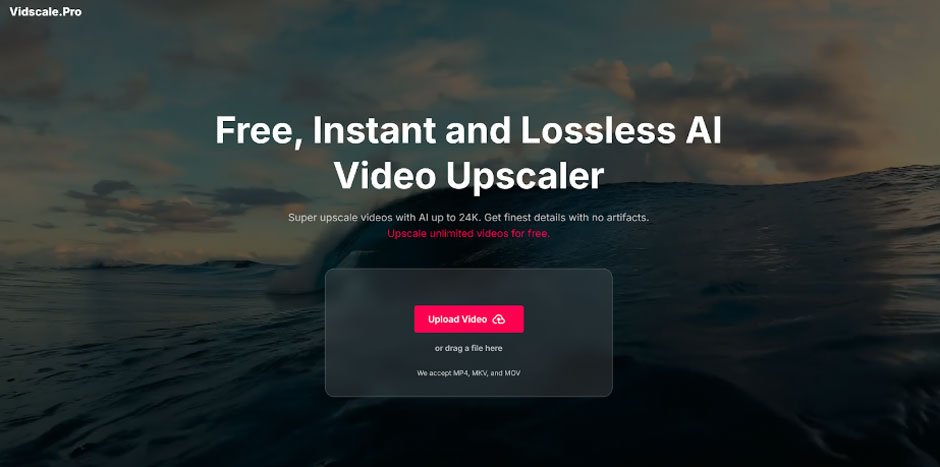
Key Features
- High-Resolution Upscaling: Capable of upscaling videos to resolutions as high as 24K, ensuring exceptional detail and clarity.
- Lossless Quality Output: Maintains the original quality while enhancing the video, resulting in clear and sharp visuals without artifacts.
- Frame Interpolation: Improves the fluidity of slow-motion footage by adding additional frames, creating a smoother viewing experience.
- Denoising Capabilities: Effectively removes noise from low-light videos while preserving essential details, making them clearer and more visually appealing.
Getting Started with Vidscale.pro
Step 1: Accessing the Platform
To begin using Vidscale.pro, open your web browser and navigate to the official website. As a web-based application, it does not require any downloads or installations, making it accessible from any device with internet connectivity.
Step 2: Creating an Account
While you can use many features of Vidscale.Pro without an account, creating one can unlock additional capabilities and higher resolution options. Users can register using their email address or social media accounts for quick access.
Step 3: Uploading Your Video
Once on the platform:
- Click on the “Upload Video” button.
- Select your video file from your device. Vidscale.Pro supports various formats including MP4, MKV, and MOV.
The upload process may take some time depending on your internet speed and the size of the video file.
Step 4: Preparing Your Video for Upscaling
Before start upscale video with Vidscale.pro, ensure your video is ready for enhancement:
- Check Quality: While AI upscaling can improve lower-resolution content, starting with a decent-quality video will yield better results.
- Clean Up Issues: If there are noticeable issues in your video such as excessive noise or distortions, consider addressing these before uploading for optimal enhancement.
Step 5: Configuring Your Settings
After uploading your video, you will need to set your preferences:
- Resolution Options: Choose from available resolutions such as 4K, 8K, 16K, or 24K. Higher resolutions offer better quality but may take longer to process.
- Frame Rate Adjustment: If your video has a low frame rate (e.g., under 30 FPS), enable this feature for smoother playback.
- Denoising Feature: Activate this option for videos shot in low-light conditions or those that contain noise for improved clarity.
Step 6: Initiating the Upscaling Process
With all settings configured, click on the “Enhance Video” button to start the upscaling process. The AI algorithms will analyze each frame of your video and apply enhancements based on your selected parameters.
Step 7: Reviewing and Downloading Your Enhanced Video
Once processing is complete:
- Preview your upscaled video. If you are satisfied with the results, click on the download button to save it to your device.
- If necessary, you can make adjustments and reprocess the video until you achieve your desired outcome.
Best Practices for Using Vidscale.Pro
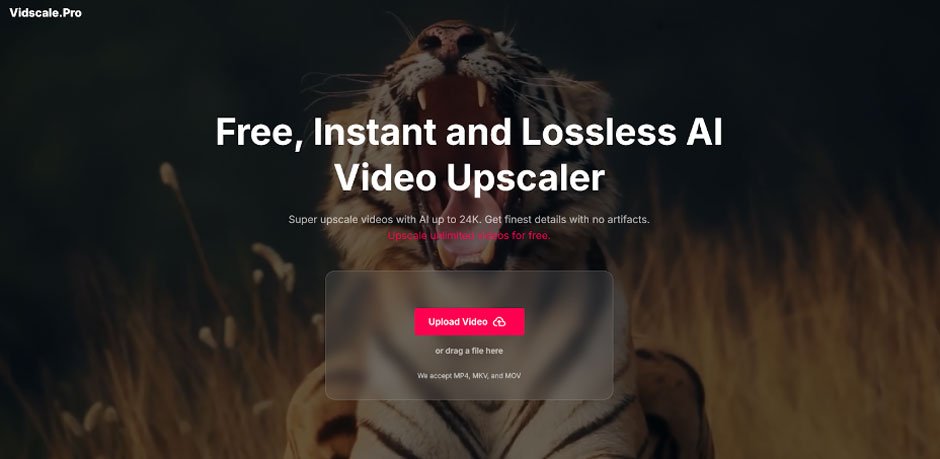
Experiment with Different Settings
To achieve optimal results:
- Test various resolutions to see which one best fits your project needs.
- Use denoising selectively based on lighting conditions in your footage.
- Adjust frame rates according to the content’s pace—action sequences may benefit from higher frame rates for optimal smoothness.
Review Output Quality
After downloading:
- Compare the enhanced video against the original footage to assess improvements in clarity and detail.
- Look for any artifacts or issues that may need further adjustments.
Seek Feedback
If possible, share your enhanced videos with peers or colleagues for feedback. They may provide valuable insights into areas that could be improved further.
Applications of Enhanced Videos
Professional Filmmaking
For filmmakers seeking high-quality content, utilizing an AI video upscaler like Vidscale.Pro can significantly enhance post-production efforts. Improved visuals contribute to a polished final product that meets industry standards.
Content Creation
Vloggers and content creators can leverage Vidscale.Pro to elevate their videos’ quality before uploading them to platforms like YouTube. Enhanced visuals can attract more viewers and increase engagement.
Restoration Projects
Vidscale.Pro is also ideal for restoring old or low-resolution footage. Whether reviving family memories or historical content, this tool can breathe new life into cherished videos by enhancing their clarity and detail.
Troubleshooting Common Issues
Slow Processing Times
If you experience slow processing times:
- Check Internet Speed: Ensure you have a stable internet connection as this can impact upload and processing speeds.
- Reduce File Size: Consider compressing large files before uploading if processing times are excessively long.
Artifacts in Output Videos
If artifacts appear in your enhanced videos:
- Adjust Settings: Try lowering the resolution or adjusting denoising settings before reprocessing.
- Use Higher Quality Source Material: Starting with better quality footage can help minimize artifacts in the final output.
Conclusion
Using Vidscale.Pro is a straightforward process that empowers users to enhance their video content significantly. By following this comprehensive guide on how to use Vidscale.Pro effectively, individuals can unlock their videos’ potential and achieve stunning results that elevate their storytelling capabilities. Whether for personal projects or professional endeavors, mastering this AI video upscaler will undoubtedly enhance one’s creative output in video production. With its advanced features and user-friendly interface, Vidscale.Pro stands out as an essential tool for anyone looking to improve their video quality through AI technology.